|
Once upon a time, teachers taught one way. They stood at the head of the class, and delivered their lessons at the blackboards. It was up to students to figure out how to make sense of it all. It is different today. Thanks to the Innovative Learning Masters Program, I have learned how to shape the ideas that I want to get across to others into the many different forms a "user" might prefer. This skill is absolutely necessary for educators of the 21st century. Today, different people will consume information in different ways, with different preferred medias, at different times, and in different places. If we wish to convey our ideas to others, we must prepare for that. In fact, our reading “The Impact of Broadcast and Streaming Video in Education” by Cisco says that “the rapid availability of video tools supports the changing role of the educator. Traditionally, an in-person mentor, teachers will increasingly perform the mentoring role both in person, and over distance, across geographies and time and across different media. This will turn the world into a universal multimodal cassroom, giving learners, educators, and their institutions access to vast amounts of content worldwide.” The concept of transliteracy has never been more important in education. In order to be successful today, we have to be literate across medias to reach our students, collaborate with other educators near and far, and even teach ourselves new things. I feel that the Innovative Learning program has given us the tools to take part in this shift first hand. 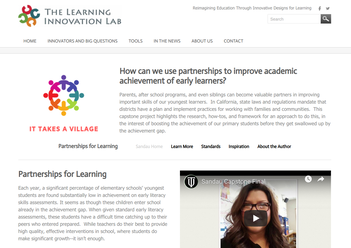 We have learned so much in such a short period of time, and I am eager to be free to go back and explore all of the tools and resources this program has given us. Building our capstone projects has made us instant experts on things like Adobe Spark, iMovie, Weebly website construction, downloading and posting videos to Youtube, and more. These tools prepare us to work with our students of all ages moving through the digital age. After experiencing this program, I am no longer hesitant to figure out hard things that I'm not used to doing. I have learned to just jump in and explore! And lucky for me, I have amazing cohort friends and instructors who I know will be there for me should I ask! Thank you, Touro, for transforming me into a true 21st century educator!
0 Comments
This week we met at JP's digital media classroom for our class. We were exposed to different digital media tool, tips, and tricks. I think after this meeting I am much more likely to try something new with green screen, stop motion, and getting creative with tripods and lighting! I think we often hesitate to try something until we have at least seen someone else follow the steps in person. It was fun AND productive!
I took the opportunity to use the lighting and tripods in order to film a stop motion sequence for my video. With Lisa's, Julie's, and Rafa's help, I was able to get this section complete for my capstone:
It was really fun and easy to use the iPad app "Stop Motion."
At this point, I have all of the images and script I need in the movie, I just need to somehow slow down the images because it seems a bit rushed in certain parts when the images come up too often. I am not sure how to do this, because 90 seconds seems to be a hard limit and I think I really need about 100 seconds. I'm afraid to go over, so it's super stressing me out to find a way to condense everything without rushing. iMovie allows more tweaking and control, however it seems a bit more challenging to edit. I spent hours and hours last weekend trying to get it just right, only to see that it still looks rushed. More cutting to do! 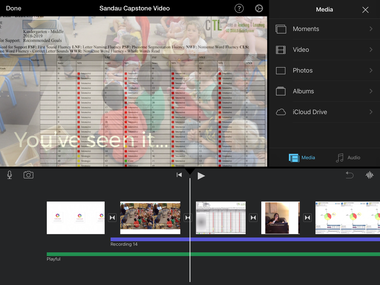 Buckling down and getting your hands dirty is really the only way to learn. I have always wanted to learn iMovie because it's a tool on iPad that can be used with students easily. But only easy if you know how to use it! This is one reason I really wanted to incorporate iMovie into my capstone video. So I did! The funny thing is that I had reached a comfort level with Adobe Spark Video that made me want to keep a death grip on it. Once I started playing with iMovie, I realized that I had so much more control over my video, that I decided to ditch Adobe altogether. 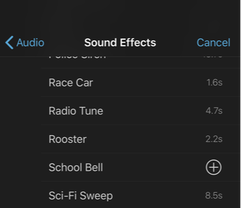 Here are a few perks of iMovie that helped me make that decision:
Those are just a few reasons I like iMovie. Here are a few things I struggled with as I taught myself how to use it:
Now that I'm nearly done, I only have to do the Stop Motion section I've planned, and voila! I did the majority of my video yesterday and today, because once I got into it, I couldn't stop! One last thing I want to say, is that I'm really grateful to NVUSD for the opportunity to receive 5 iPads for my classroom this summer! I attended a training at the beginning of the month where I learned about these great apps that were paid for and installed on our iPads that made this all so much easier: iMovie, Pic EDU, Felt Board, and Stop Motion!
This week, we have been asked to create 90 second video scripts for our capstones, and decide on an editor we might use for creating these videos. As one would expect, several challenges and factors impacted the decision making processes around both of these tasks.
To start, we were shown an incredibly creative, humorous, eccentric example that really opened the door for us to use our imaginations and get artistic with our own videos. The video made me laugh, but I also wanted to cry a little bit because I am nowhere near the level of skill and ingenuity of that video! While I’m so glad that the sky is the limit with this project, perhaps my actual limits are a bit closer to the curb. Some of my limitations that have contributed to the process I’ve worked through this week regarding my video:
Now for the positives! The following pros have helped me resolve some issues and move forward in the creation of my script and selecting a movie editing program:
I hope this discussion has been helpful to you, and has contributed to your process as well! Good luck! How do I choose a name, complimenting phrase, symbol, colors, and font that will express potential for growth, community, collaboration, diversity, and fun? That is hard. I began with a few ideas in mind. I wanted to incorporate a rainbow, yet I wanted simplicity at the same time--not busy graphics. It should have a “village” feel. I knew I also wanted my logo to look contemporary. I like tropical, bright and fruity colors. www.logomakr.com: Selecting the symbol was nice on this site. You get pages of full sized symbols that can be searched and sorted by category. However, adjusting colors is difficult in my opinion because I don’t like trying to pinpoint a specific color from a blended rainbow. It’s too hard to even see the color you are trying to find. Also, there is not much guidance on this site in the way of layout. You have to move the elements where you think they should go. A little too much control. Freelogodesign.com I didn’t like this site because you only enter your name and category, then have to keep scrolling through random graphics and fonts. Looka.com User selects a variety of color schemes and symbols to start with. I thought the program would blend my choices, or find a trend of what I liked--but I was really disappointed with the sample it created. Editing the background, font, and graphic was a bit tricky. It wasn’t very user-friendly. !Canva.com
Many of the graphics on other sites were too busy, but this graphic was exactly what I wanted: It symbolizes community, diversity, togetherness. The background and fonts were pre-paired and classy. It was easy to choose a template and user friendly to make adjustments. The premium graphic I selected was only a dollar! Although this is just a first draft, I think this one is a winner! This week, thinking about transliteracy and being competent in communicating across multiple contexts, medias, and technologies has made me look at my capstone more carefully. The work we have all done this past year adding to educational research is important, and needs to be communicated. In the past, a written thesis would be read by professors and colleagues and then stored in libraries or published in journals for limited audiences. Today, how we choose to communicate the information we have learned is crucial to determining who will receive it. With our capstones, we have the ability to reach so many more people who can potentially learn from our experiences and all that we’ve been taught in this program. We need to keep in mind that our audience is unlimited and diverse--so we should be presenting our capstones in diverse ways for their consumption. The careful consideration of how we use visuals, audio, print media, and even symbolism can open up the material in our capstones for a wider population. My thoughts on how transliteracy has evolved my plan to present my capstone:
When considering the incorporation of transliteracy teaching methods to increase student inclusion and engagement, three things come to mind: Universal Design for Learning, TPACK, and the Padagogy Wheel. In a way, the audience is like our students. UDL tells us that we want to present information in multiple ways to reduce barriers and improve access for everyone. We also want to provide multiple means of engagement for our audience. TPACK reminds us that we have to think carefully about how we are using technology to communicate our content--this also applies to our consideration of how we present our capstones and transliteracy. Finally, the Padagogy Wheel comes to mind because it reaches across so many types of media. The Padagogy Wheel helps teachers consider how they use different media in their teaching, and the various levels of learning that can be applied to each app. There are different versions of it available, as apps are always changing and new apps appear all the time! Using the Padagogy Wheel would be great to offer students both familiar media for learning, as well as extending their skills beyond what they are familiar with already.
My closing thought on transliteracy tonight is a question: Will we explore different ways to share our capstones using different media (Facebook, Twitter, Instagram, etc...:)? |
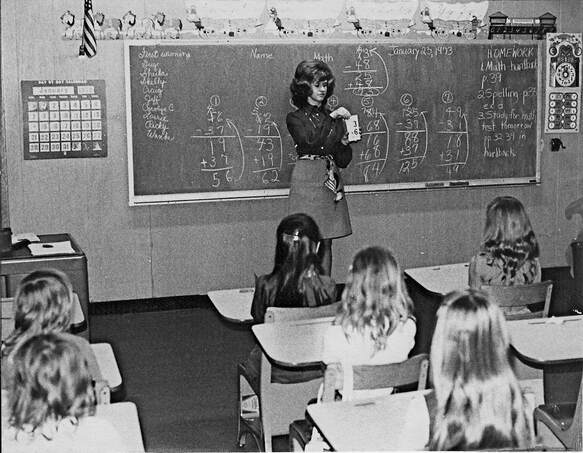
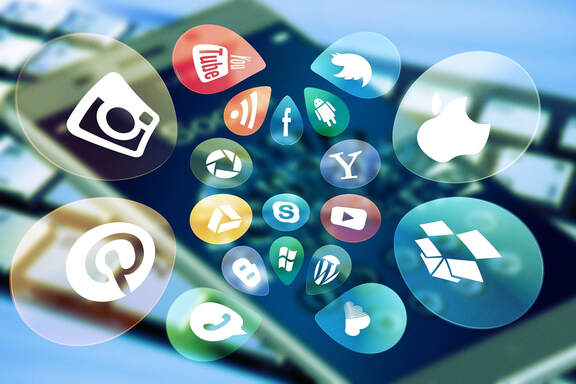
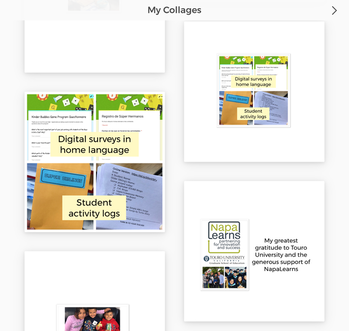
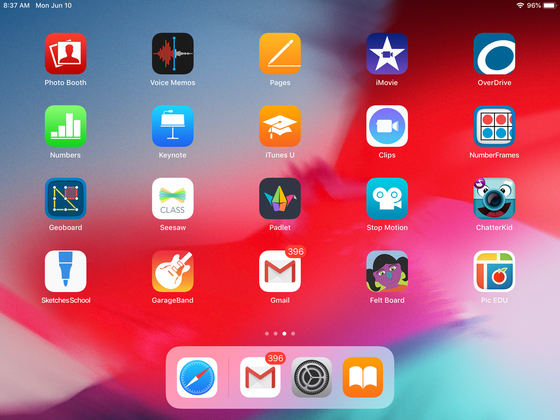
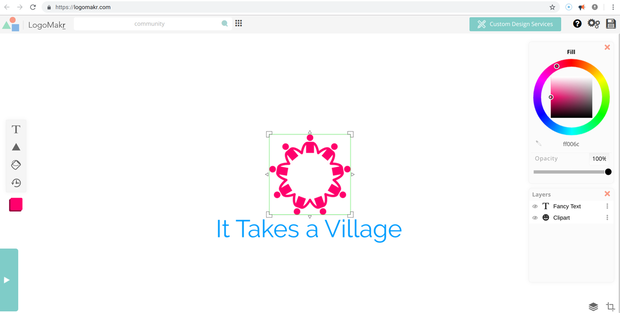
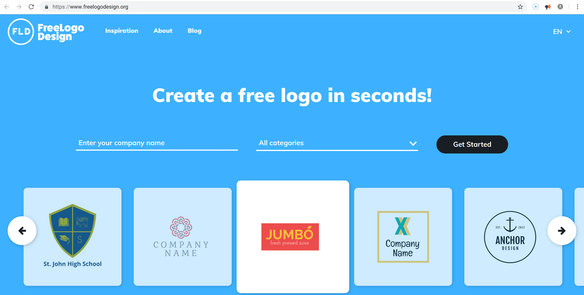

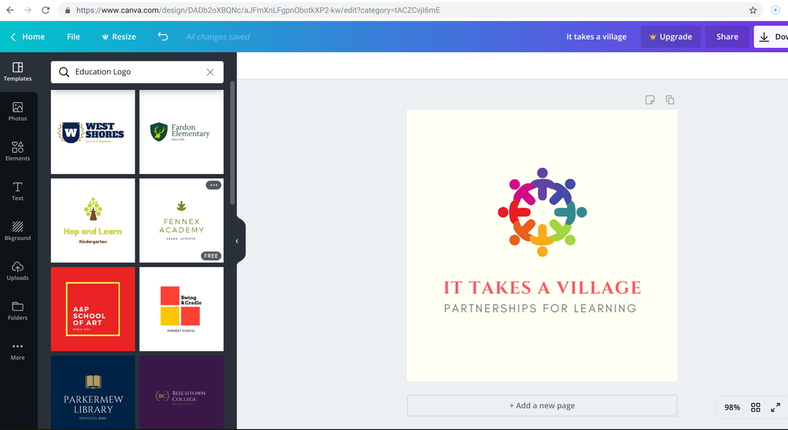
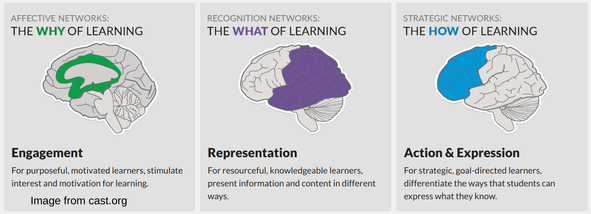
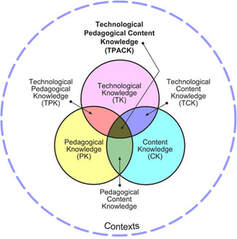
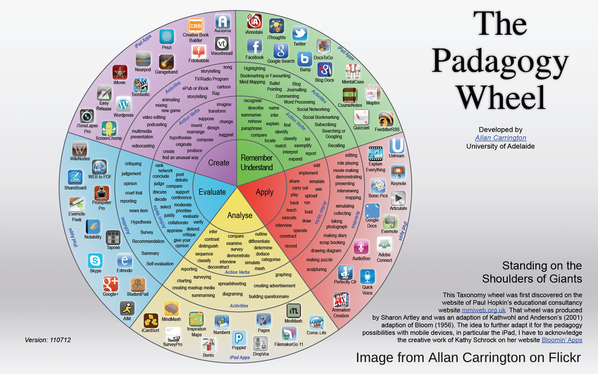
 RSS Feed
RSS Feed